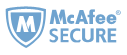If you are tired of reading but don't want to forget about all of your books, convert them to audiobooks! As most ebooks are in epub format, and the most popular audio format is MP3, here this article will show you 3 suggestions to convert ePub files into MP3 audio contents. The audios converted from ePub files won't be the same as an audiobook read by a professional voice actor, but they are totally free.
.png)
Notice All the ePub to MP3 converters only support DRM-free ePub files. If your ePub files are protected with DRM, such as ePub books from Google Play, Kobo, Nook eBook store, you need to remove the DRM from ePub with Epubor Ultimate at first.
Method 1. Convert ePub to MP3 Online
There are many online ePub to MP3 converter you can find on the internet. However, Zamzar is the best one because it provides the fastest and most stable conversion speed among all choices.
Just visit Zamzar, add your ePub file, choose MP3 as the output format, and click “Convert Now.”

It will take few seconds to upload the ePub file. After uploading, the ePub to MP3 conversion will begin. Usually, you need to wait a few minutes since converting to audio is not so fast as converting to an ebook format. When the status changes from "Converting" to "Download", it means the conversion is finished. Just click "Download" to get the MP3 file.

Pros:
- 1. Totally free.
- 2. Easy to use.
Cons:
- 1. Internet connection is needed.
- 2. Comparatively slower conversion speed.
Method 2. Convert ePub to MP3 with Balabolka
Balabolka is a Text-To-Speech (TTS) program. It can save narrations as audio files in a range of formats including MP3 and WAV. For lengthy documents, you can create bookmarks to make it easy to jump back to a specific location. And you can customize the narrator by choosing among all computer voices installed on your computer. Besides, you can also split the text and convert to multiple audio files.
1 Download Balabolka.zip. Unzip the file, and double-click the setup file to install and run the program.
2 Click "File" and then "Open" to add your ePub file to Balabolka.
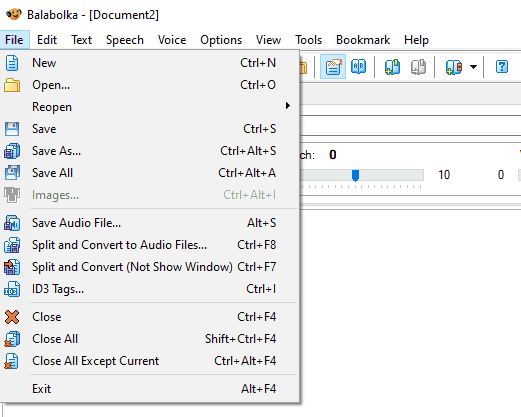
3 Choose a different voice.
If you’re not a fan of the default voice, you can choose the others which are installed on your PC using the drop-down menu under the "SAPI 5" settings.
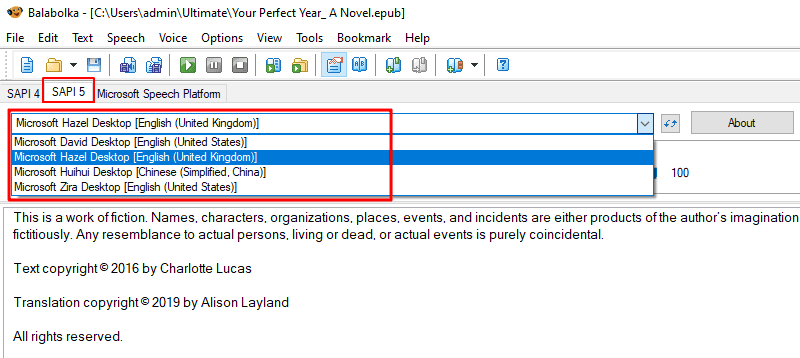
4 Save the ePub as audio file. Click "File" and then "Save Audio File". In the pop-up window, choose "MP3" as the output file type.

Then you will see a window showing the progress of converting to MP3. Just wait until the conversion is completed.
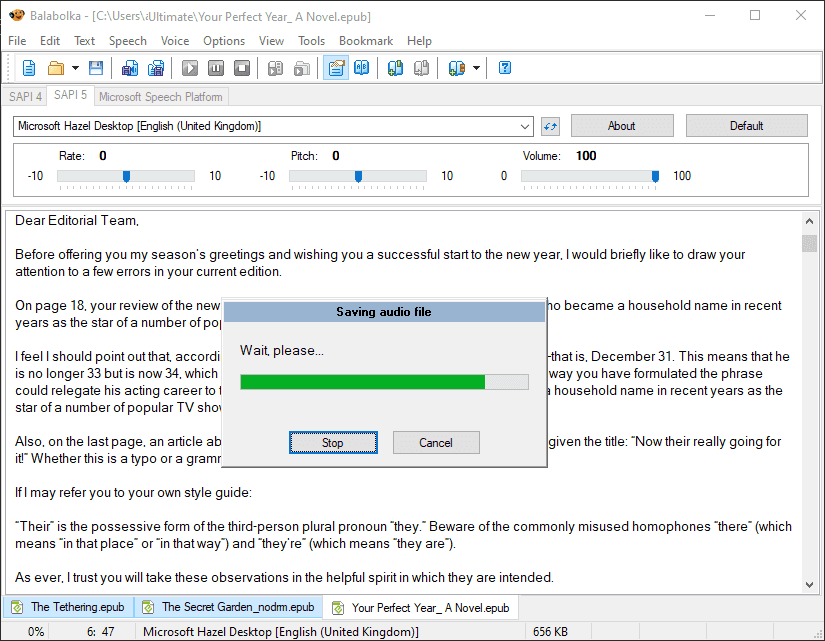
Bonus Tip Balabolka even allows you to split the text into multiple audios. Just click "File" >> "Split and Convert to Audios", choose the audio file format as MP3, and select the Split Method. In this way, the output will be several audios in order.

Pros:
- 1. Totally free.
- 2. Split and convert to audios.
- 3. All computer voices installed on your system are available to create an audio file.
- 4. Convert files in batch.
- 5. Save audio as wav, mp3, ogg, wma, mp4, m4a, m4b, opus, awb file.
- 6. No internet connection is needed.
Cons:
- 1. Software installation is needed.
- 2. For Windows system only.
Method 3. Convert ePub to MP3 with Calibre
You must be familiar with Calibre, but you may not know you can convert ePub to MP3 with Calibre. Actually, with the TTS to MP3 plugin, Calibre can help you create MP3 audiobooks from ePub files easily.
Detailed Guide How to Create MP3 Audiobook Using Calibre TTS to MP3 Plugin.

Pros:
- 1. Totally free.
- 2. Split and convert to audios.
- 3. All computer voices installed on your system are available to create an audio file.
- 6. No internet connection is needed.
Cons:
- 1. Software installation is needed.
- 2. Must install TTS to MP3 Plugin to convert ePub to mp3.
- 3. The interface is complex for the newbie.
- 4. TTS to MP3 plugin is only available for the Windows system.
- 5. The output MP3 audios cannot be built into whole audio. They are separated.

Michelle loves technology & reading very much. She seeks the methods to enjoy eBooks and audiobooks more freely and wants to share everything new she has got with you.