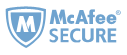Not long ago, calibre adds Read Aloud feature (text to speech) in v5.7. So the viewer gives you the option to read book text aloud. To use it you can simply click the read aloud button in the viewer controls to start reading book text aloud. You might be curious if there's a way to create audiobooks using calibre? Well, with TTS to MP3 plugin, it can definitely help you create MP3 audiobooks easily. So let's keep reading and find out how to create MP3 audiobooks using TTS to MP3 plugin as well as some tips on how to get high-quality audiobooks effortlessly.
1. How to Use TTS to MP3 Plugin to Create MP3 Audiobooks
TTS to MP3 plugin uses Microsoft's built-in SAPI5 Text-to-Speech (TTS) software and voices, therefore only available for Windows users. This plugin can record a set of audiobook MP3 files for a non-DRM ebook in your calibre library. The selected book needs to be available in EPUB, AZW3, or KEPUB format.
Step 1Download TTS to MP3 plugin(version 0.6.0) to your computer.
TTS to MP3 v0.5.8 will only run on calibre v5.4 or above. If you are running an earlier version of calibre, v3.41-5.3 inclusive, you should install plugin TTS to MP3 v0.6.0.
Step 2Load TTS to MP3 plugin to calibre.
Launch calibre, go to Preferences (in calibre toolbar) > Plugins > Load plugin from file. After successfully installed TTS to MP3 plugin, you need to restart calibre for the plugin to take effect.
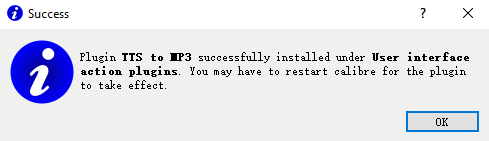
Step 3Start creating an MP3 audiobook.
Select a single DRM Free EPUB, AZW3 or KEPUB book in calibre, then select TTS to MP3 icon from calibre toolbar.

Step 4Customize the MP3 files in your way.
After clicking TTS to MP3 icon from calibre toolbar, it will pop up a window that allows you to adjust the MP3 tags for Artist/Album/Genre/Year if required, select voice and speech rate, and select files to record to MP3. When all is done, click the Create MP3 button and choose a destination directory for the new MP3s.

The TTS to MP3 plugin only works for DRM free EPUB/KEPUB/AZW3 format books. If you have ebooks purchased from Amazon/Kobo/Nook/Google Play books, you can follow this guide to remove DRM from your encrypted files and convert them to EPUB or AZW3.

2. Pros and Cons of TTS to MP3 Plugin
TTS to MP3 plugin allows you to select which of the ebook's content files you want to create MP3s from. So you can decide which part of the book you don't want to be created as an MP3. Compared to audiobooks recorded by professional artists, obviously, MP3 files automatically generated using TTS to MP3 plugin do not sound so natural and good. However, it is always good to have options to create an MP3 version for your ebooks. Here are some pros and cons of TTS to MP3 Plugin.
Pros:
1. It is free!
2. No waiting for a publisher to decide if/when an audiobook will be available.
3. The created MP3 files can be played on any MP3 player or smartphone app.
4. It avoids eyestrain from too much reading.
5. Listening to audio file can greatly improve efficiency and facilitate grasping the main point of the book.
Cons:
1. Automated TTS is not as good as a reading by a good professional voice artiste.
2. TTS to MP3 plugin is only available for Windows users.
3. The created MP3 files can not be built into a whole audiobook.
4. The file name for the MP3 is not easy to be recognized and differentiated.
5. Only work for non-DRM EPUB/AZW3/KEPUB files.
3. Bonus Tips: How to Get High-quality Audiobooks Effortlessly
Using TTS to MP3 plugin to create MP3 audiobooks might not be a good idea and efficient choice. So we are going to introduce another time-saving solution to help you get high-quality audiobooks effortlessly. But first of all, you need to have audiobooks purchased from Audible.
Step 1Install Epubor Audible Converter to your computer.
Epubor Audible Converter is a top-notch tool that can help you get rid of DRM protection effortlessly and convert Audible books to MP3 while keeping the original audio quality.
Step 2Convert Audible Audiobooks to MP3
Launch Epubor Audible Converter, first, drag & drop or just click Add button at the top the screen to add your Audible books to the software. Then choose MP3 format as the output format at the bottom of the screen. Next, hit the Convert to MP3 button to start the conversion.
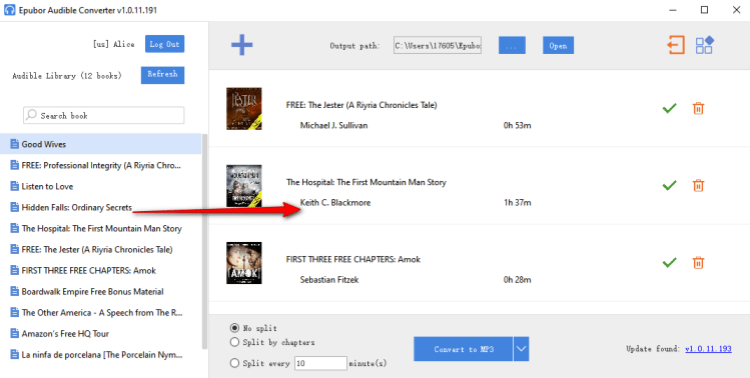
If you want to split your Audible books by chapters, before hitting the Convert to MP3 button, you can check the box to the left of Split by chapters option.
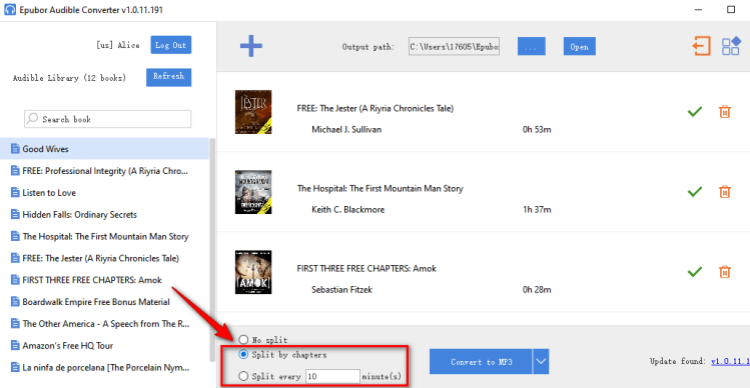
Epubor offers various DeDRM tools designed to remove DRM and convert audiobooks to MP3. If you need to convert audiobooks purchased from Audible, Chirp, Storytel, Kobo, and Nook, you can watch these video tutorials.
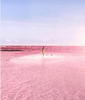
Amy Lopez crafts informative articles on eBooks and eReaders, uncovering optimal methods to enhance your eBook reading experience, and eagerly shares her findings with you.