
Having accumulated tons of notes and highlights on your Apple Books (iBooks) app? Do you want to export them for a backup or management? Well, here this guide shows you the easiest way to export notes and highlights from Apple Books on iPhone. The steps are almost the same as on a iPad or Mac. Let's do it together!

Step 1 Open the Books app on your Apple device, and go ahead to choose the book that you want to export highlights and notes from.
Step 2 Click the three-dots button in the upper-left corner.

Step 3 Go to the "Notes" tab, then click the box with the arrow button located on the top left-hand corner. Next select "Edit Notes".

Step 4 Choose which notes and highlights that you want to export from your book. If you want all of them, just click on "Select All". Then click on "Share" and choose "Mail" on the pop-up small window.

Step 5 Enter Email address that you'd like to receive the notes in the tab of "To:", and then press the arrow button in the top-right corner to send the email.

Step 6 Now you can open the email box you just filled in to receive the highlights or notes.
Bonus Tip: when you get the email, you will see a list of options (reply, forward, report, etc...). The most important option here in this situation should be "Print". Click on it.

In the print menu, you have two options: select a printer to print to pages, and save as PDF. It's highly suggested choose "Save as PDF" if you want to back up your notes & highlights, as you can share the PDF file to anywhere you like.

That's all for exporting highlights & notes from Apple books. It is so easy and convenient, right? If you have any other suggested solutions, just leave a comment below and share them with us.
Suggested Reading

Michelle loves technology & reading very much. She seeks the methods to enjoy eBooks and audiobooks more freely and wants to share everything new she has got with you.






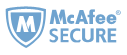
I agree - the instructions don't work on latest iteration of App.
INFURIATING is the right Word!
'We grant you the possibility to read, but that's all, folks!'
Apple just made Books useless for serious research.
Apple crippled the notes export beginning with iOS 16.
You can no longer export notes except "one at a time".
Even then, the UI seems designed to resist the task.
The only solution I can see is to stop using Apple Books.
Instead, send your doc to Kindle, and use Kindle's highlight and export.
There's a way.
I got frustrated as you did, after highlighting a whole book I just read.
Here is how:
- Menu "View -> Show highlights and notes"
- right-click on the first highlight and choose "select"
- dots magically appears on the left!
- Menu "Edit -> select all"
- Menu "Edit -> copy"
- Now you can paste that in TextEdit
- Remove the unnecessary text that is repeated for each hightlight with a "search and replace".
Not the most elegant way to export,
and not the most straightforward,
but it works.
I will see if I stick to this "Book" application
(I like the reading experience, especially with the dark mode for PDF and ePub)
or if I find another reader with both a good reading and exporting experience.
Mays the power be wit you, readers!