
The Amazon Kindle Store offers a wide variety of eBooks. However, as an Apple user, it's not always ideal to use Kindle for Mac or Kindle for iOS to read Kindle books. This is because the Kindle reader doesn't support the Apple Retina display, resulting in a pixelated and unsatisfactory reading experience that has persisted for over a year. Additionally, the Kindle app for iOS is slower than the iBooks app when it comes to synchronous reading. In contrast, the iBooks interface looks more like a library, giving you the feeling that your books are really on a bookshelf. Therefore, this guide will show you how to read DRMed Kindle books in iBooks/Apple Books.
Step 1. Download Kindle Books to Mac First
If you haven't installed Kindle for Mac, please download and launch it first. Then, register it with your Amazon account. Go to 'Archived Items' in the library of the application software sidebar, and download or sync all your purchased books to your local computer.
Has Amazon hidden the location of these eBooks? Don't worry, go to "Kindle"->"Preference"->"Content Folder" in the main menu. On my iMac, the location of Kindle books is .../Users/epubor/Library/Application Support/Kindle/My Kindle Content/.

Failed to find the 'My Kindle Content' folder on your Mac? A quick and easy way to find hidden files within a folder is to open the Finder and press "Command + Shift + .".
Step 2. Convert kindle books to Apple ePub or PDF
How to read protected Kindle books on iBooks? It may seem impossible to get protected Kindle books into iBooks due to various reasons.
Firstly, most purchased Kindle books (.kfx, .azw4, .prc, .azw3, etc.) are protected by DRM.
Secondly, the main formats of Amazon Kindle books are MOBI and AZW, which are not fully supported by iBooks, except for EPUB.
Lastly, what about the notes and highlights you made on your Kindle books? No need to worry, they are stored at Amazon cloud. You can also export and and back up your kindle highlights.
Epubor Ulitmate can convert almost all eBooks, including DRMed eBooks, to iBooks format, allowing us to keep all our converted books in the cloud.
Watch the Video tutorial first
1Import Kindle eBooks
Install the Epubor Ultimate program and click the 'Add' button. If you haven't changed the default path of the Kindle content, it will appear in the left sidebar of the Epubor Ultimate program under 'kindle' tab. You can then drag these eBooks into the main window on the right.

Important: Starting 2025, Kindle books only can be downloaded via the latest Kindle App on Mac computer. But this kind of kindle books are encrypted with tougher kindle drm which is uncrackable. Here are two alternative ways to fix this: one is to downloading kindle books with Kindle for PC 2.4.0 on Windows (If you have Windows) and the other is to download kindle books via Android emulator. Or if you have a kindle device, you also can remove drm from kindle books downloaded to your kindle eink reader. For more details, please read How to remove drm from kindle books on Mac.
2Convert Amazon kindle to EPUB/PDF
Choose the output format,such as pdf, epub format. Hit "Convert to xxx" button on the central bottom to begin the conversion. It takes a few seconds and the Kindle books will be converted to iBooks supported format.
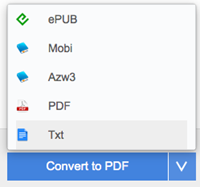
3Read kindle books on iBooks/Apple Books
Run the Apple Books application on Mac. Navigate to "File"->"Add to Library" and it will pop up a window for us to load the converted Amazon kindle books(drm free).
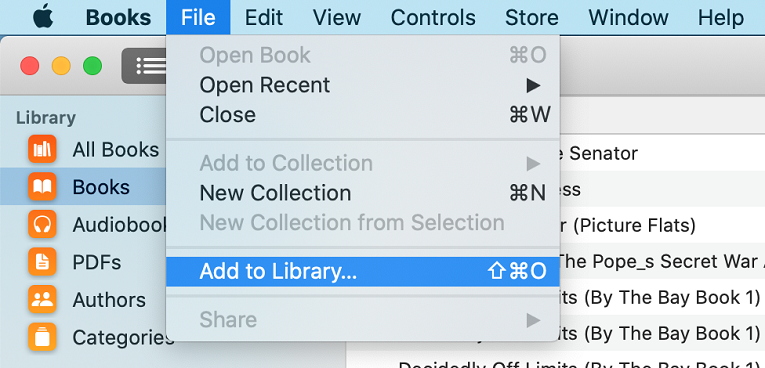
At last, press "Add" button and it will automatically appear in the Books library when you switch to "All Books" option. Only a few steps, you can convert kindle books to Apple books for reading.

If you want to read Kindle on iPad/iPhone Apple Books, you can transfer or sync the converted Kindle books from Mac iOS with iTunes or Finder.

Ada Wang works for Epubor and writes articles for a collection of blogs such as ebookconverter.blogspot.com.


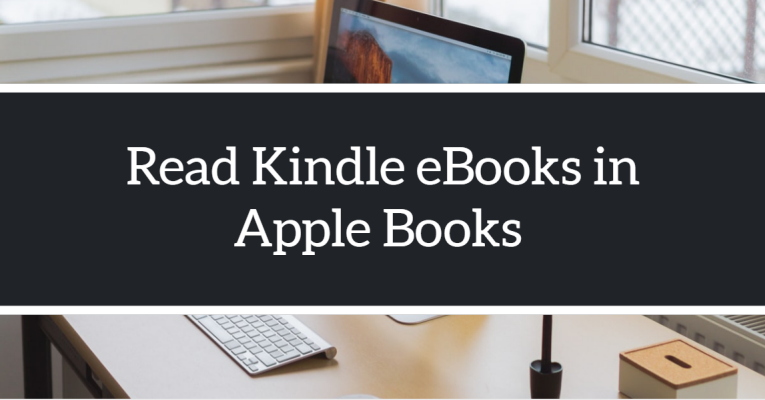




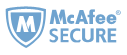
This is due to the security settings for your Mac. By default your security preferences only allow installation of apps from the Mac App store and identified developers.
To solve this problem, when the error message pop up, please click “Ok”. And then go to System Preferences>Security & Privacy. On the General tab, click on the little lock icon in the lower left corner to unlock the general preference pane. Then select the Open Anyway radio button beneath Allow applications downloaded from.
This does not work.
After installing and running your application on MacOS, and after hitting the little tab saying Kindle, it tells me I have to downgrade my kindle software first…
I’m not doing that.
Sad!