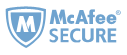Did you know that Audible has a Cloud Player that lets you listen to audiobooks online in a browser without an app? Have you ever used it? Here is a detailed guide on what it is and how to use it to listen to Audible audiobooks. You will also learn some more useful tips about Audible Cloud Player.

Part 1. What is the Audible Cloud Player?
Audible Cloud Player is Audible's official web online player that allows you to play your audiobooks over an internet-connected computer by audio streaming, without needing to download any files or connect any devices. Audible Cloud Player is available for both Windows and Mac computers. All you need is a browser and an internet connection. Whether you subscribe to Audible plus or not, you can access and use the Cloud Player for free.
Part 2. How to use Audible Cloud Player to Play Audiobooks?
To listen to your audiobooks from the Audible Cloud Player, you can either go the Audible site or Amazon site.
1. Listen to Audiobooks on Audible Website
Step 1. Log in to audible.com with your Audible account using any desktop browser (Google Chrome, Firefox, Safari, etc.)
Step 2. Click “Library” in the main menus on the top of your screen.
Step 3. Click the "Listen now" orange button to the right of the title.
Then the Audible Cloud Player will open in a new browser window and will start playing your book.

2. Listen to Audiobooks on Amazon Website
Step 1. Go to Amazon's page "Manage Your Content and Devices" http://www.amazon.com/myx and sign in to your account if necessary.
Step 2. Click on "Content".
Step 3. Using the drop-down menu next to "Show", and choose and click "Audiobooks".
Step 4. Find the audiobook you'd like to listen to. Click the "Actions" box to the left of the title.
Step 5. Click "Play".
That's it! Your audiobook will automatically start playing in the Cloud Player.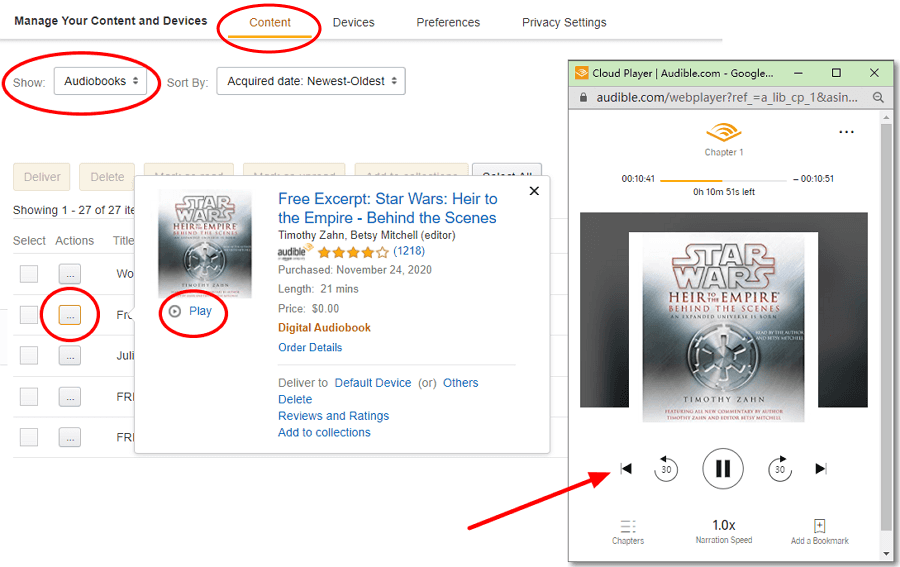
Part 3. Pros and Cons of Audible Cloud Player
Pros:
1 It enables you to play the audiobook online without downloading any titles and apps.
1 It's easy to skip 30 seconds back and forth.
2 The narration speed can be adjusted ranging from 0.5x to 3.5x.
3 Navigate and switch chapters.
4 Adding a bookmark is available.
5 Remember the place where you ended listening to each audiobook, and sync the place with the Audible app for mobile devices.
Cons:
1 You will always need an internet connection to use the Audible Cloud Player.
2 No option to download audiobooks from the Cloud Player for offline listening.
3 It is not available on mobile devices' browsers. You will always need a Windows or Mac computer.
4 You cannot skip accurately to an exact place since the progress bar cannot be adjusted.
Part 4. How to Download Audible Cloud Player?
Audible Cloud Player is a web-based online player, so there is no way to download Audible Cloud Player. It only works when the internet is accessible. In other words, you cannot use Audible Cloud Player in an offline mode.
Part 5. Audible Cloud Player Not Working
When listening to your audiobook in the Cloud Player, you may meet some playback issues for the Audible Cloud Player not working. This could be happening due to two possible reasons:
1 Something happened with your saved browser history that is causing the Cloud Player not to pop up.
2 Adobe Flash (or Shockwave Flash) is not active or installed in your web browser.
To fix the issue, please first clear your Web browsing history, and then install or activate the Flash. For a detailed guide, you can refer to Why won't the Cloud Player load?
Part 6. Audible Cloud Player Alternative
Besides Audible Cloud Player, Audible offers many other methods for listening to audiobooks. Here in this part, you will learn some Audible Cloud Player alternatives.
1. On Computer
Windows (1) Audible Manager; (2) Audible Windows App; (3) AudibleSync; (4) iTunes.
Mac (1) iTunes; (2) Apple Books.
2. On iOS/Android/Windows Smartphone or Tablet
As for the Audible Cloud Player alternative on iOS, Android or Windows mobile devices, there is only one application, that is the Audible app.
Audible App for iOS Audible App for Android Audible App for Windows
3. Kindle Devices
While many devices in the Kindle family support Audible, some are dedicated e-readers and don't have audio capabilities. Following are all the Kindle devices that support Audible.
(1) Kindle Paperwhite (10th Gen); (2) Kindle Oasis (10th Gen); (3) Kindle Oasis (9th Gen); (4) Kindle Oasis (8th Gen); (5) Kindle (8th Gen); (6) Kindle (1st & 2nd Gen); (7) Kindle Touch; (8) Kindle Keyboard; (9) Kindle DX; (10) Kindle Fire Tablets running OS 5 or above.
Guide How to Listen to Audible on Kindle Devices.
4. MP3 Player
There are very few MP3 Players that are compatible with Audible, which are listed below.
(1) Sandisk Clip Jam.
(2) Bones Milestone 312.
(3) Victor Reader Stream.
Guide How to Transfer & Play Audible on Audible Compatible MP3 Player.
Bonus Tips -- For Those Who Want to Play Audible on Any Device and Any MP3 Player
From the above list of the Audible Cloud Player alternatives, you can see almost all of them are Amazon devices. The Audible compatible devices are limited. What if you want to play Audible on any device or any MP3 player without the limitation? To fulfill this goal in the easiest way, you will need a tool called Epubor Audible Converter - the best Audible Converter to help you convert Audible audiobooks to MP3 so you listen to Audible on any MP3 audio player.
Guide [Official Method] Convert Audible to MP3 with Audible Converter
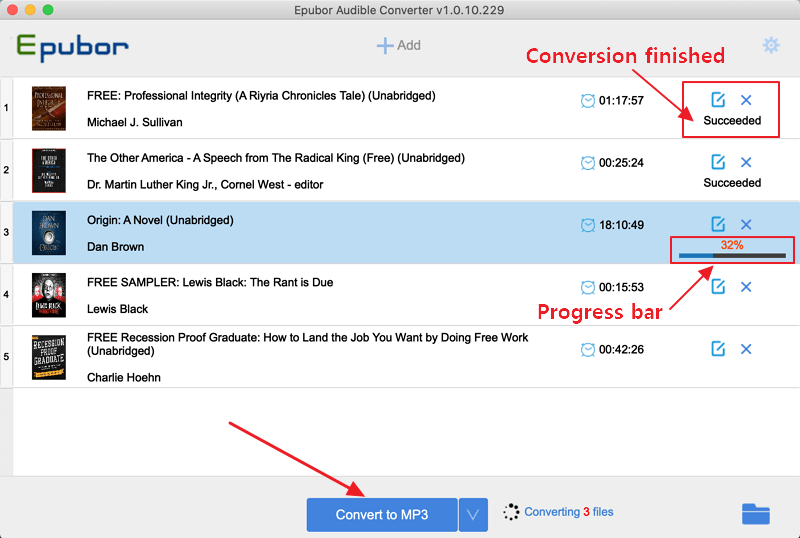

Michelle loves technology & reading very much. She seeks the methods to enjoy eBooks and audiobooks more freely and wants to share everything new she has got with you.