
Important: Starting February 26, 2025, the “Download & Transfer via USB” option will no longer be available. If you haven’t backed up your purchased Kindle eBooks yet, now is the time! This guide will no longer work once the “Download & Transfer via USB” option is gone.

But luckily, the Epubor Ultimate tool now supports removing drm from KFX books which are directly downloaded on the Kindle device.
I have many purchased kindle books in AZW3 format, but I want to know is there anyway to remove DRM from these azw3 files?
AZW3 is a format for Kindle eBooks that are downloaded from Kindle eReader devices (the firmware is not higher than 5.6.x.x) or downloaded directly from the Amazon website for the Kindle eReader. If you directly copy and paste those AZW3 file to your computer and want to share them with others or convert to EPUB/PDF, you are not able to do this because these AZW3 files are protected by Kindle DRM. So this article will introduce the most efficient way to remove DRM from AZW3 files.
Breaking news and latest update: Amazon has ended support for Kindle for Mac 1.40, making it impossible to decrypt Kindle books downloaded via the app. The only remaining method to remove DRM from AZW3 Kindle files is by using the “Download & Transfer via USB” option.
To remove DRM from AZW3, you'll need a Kindle device released before 2024 to obtain its serial number. Follow the step-by-step guide below.
Step 1. Get the Tool Ready
To remove DRM from Kindle AZW3 files, you only need one program: Epubor Ultimate. This is the one of the best DRM removal software which works well on not only kindle books, but also other main streaming ebooks like Google Play, Kobo and Nook. It supports Windows and Mac computers. So with this software installed, you can crack almost 90% ebooks on the market. So just download the free trial now to learn how it works.
Step 2. Download Kindle AZW3 Books to Computer
1. To use this method, please ensure you have kindle device (Kindle eink device or Kindle Fire) registered with your Amazon account.
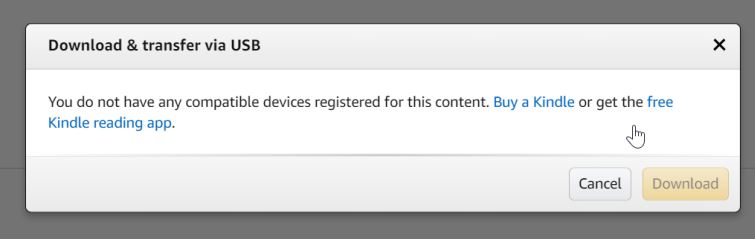
2. eBooks downloaded via Kindle media library (Amazon website) will be in AZW3 format. If you choose to download Kindle books in this way, you will avoid Kindle KFX format.
3. This method is not constrained by computer system. That means you can remove your kindle DRM even if you are on Mac Catalina 10.15 or later version.
4. Kindle books newly published in 2023 can also be downloaded using this method.
Go to Amazon official website, login to your Amazon account and navigate to Content Library.
All your books will be listed under your content tab as below.

Click on "More actions" button at the end of the book title and you can see all actions you can do. Just select "Download & transfer via USB" from the drop-download list and a new window will pop up to show your registered Kindle devices.
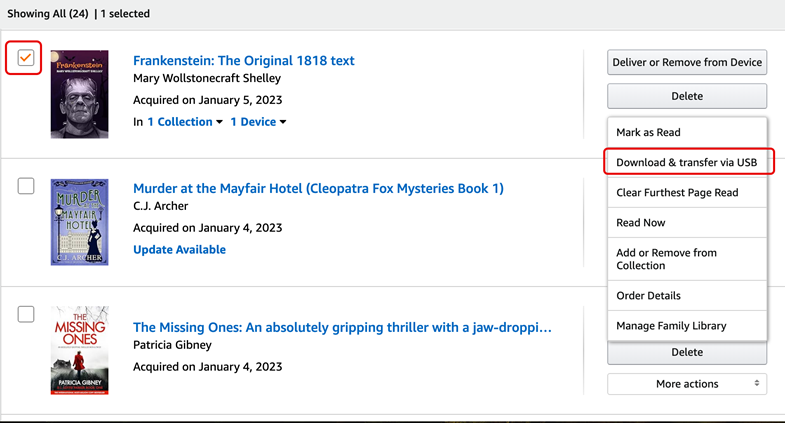
Just choose the Kindle device at your hand and then click on "Download" button to start the downloading process.

Once finished, you will see the book has been downloaded to your computer.

Step 3. Remove DRM from Kindle books with Epubor Ultimate
An interesting thing about Kindle books downloaded from Amazon website directly is that most of them are DRM free, but not all. To remove drm from ebooks downloaded via USB, follow the below steps.
Download & install Epubor Ultimate.
Now you need to input the Kindle Serial Number to Epubor Ultimate. There are two cases you may encounter.
Case 1
If your kindle device is nearby, connect it to your computer. Why need to plugin in the Kindle device? Because Epubor software will detect and load your Kindle serial number automatically once you've plugged it into your computer. Please note that Kindle Serial Number is the key to remove Kindle DRM!
Case 2 If your Kindle device is not at your hand, you need to find your Kindle serial Number at first. If you don't know where you can find the Kindle Serial Number, you can read the full guide on How to Easily Find the Kindle Serial Number.
Just copy the Kindle Serial Number and run Epubor Ultimate -->> User center-->>settings-->>Kindle-->>input the Kindle serial Number and then click on "Ok".

Then drag & drop the Kindle books to the main interface and the books will be decrypted automatically.

Click on "Decrypted", you can open the folder storing the decrypted kindle books.

Here is the video guide, a timely reminder of the importance of backing up your Kindle books, especially with Amazon planning to remove the "Download & Transfer via USB" option soon.
Tips: Some of Kindle Photo Books that you downloaded from amazon website as AZW3 will be re-formatted by Amazon, which causes the drm removed AZW3 files by Epubor Ultimate are not readable on your reading app(page size wrong). In this situation, I highly recommend you convert azw3 to PDF or contact epubor technical team via email(subject with kindle photo book).


Jonny Greenwood joined Epubor since 2011, loves everything about eBooks and eReaders. He seeks the methods to read eBooks more freely and wants to share all he has got with you.






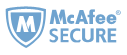
Epubor Ultimate still work well on Mac OS 12. You can just download it and have a try. For the detailed instructions, please follow this guide: http://www.epubor.com/updating-kindle-for-mac-to-132-or-higher-will-prevent-you-from-removing-kindle-drm.html
Any more problem, please feel free to contact us.
yes you will be able to move the books to an external drive! i would remove the drm before moving to the external drive.
If you are using "Download and transfer via usb" option to download kindle books, you will soon cannot download kindle books using this method.
For more information, please feel free to contact us via epubor.iris@gmail.com