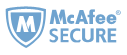Instapaper and Pocket are two of the popular bookmarking apps. With them installed on your smartphones or computer browsers, you can easily save articles that come across as interesting to you on the internet so that you can read them at a later time.
If you are an avid kindle user, you may be curious that if you can read Instapaper and Pocket articles on Kindle device. Then you come to the right place, today I will guide you through how to read Instapaper and Pocket articles on Kindle step-by-step. Keep reading to learn the details.
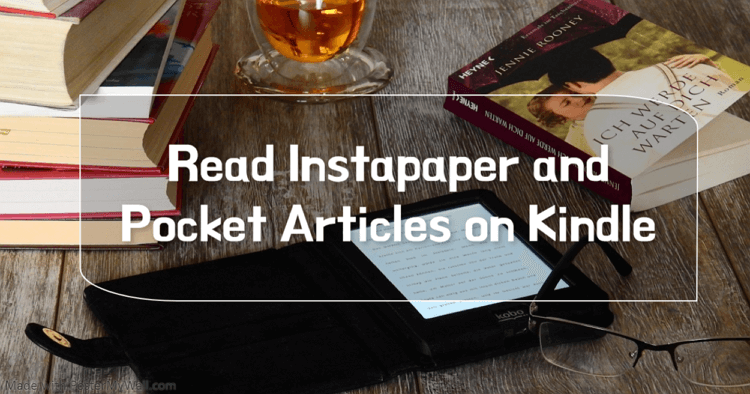
1. Instapaper on kindle
If you are new to Instapaper, you may want to know how to save articles to Instapaper.
1 Go to Instapaper and log in to your account.
2 Scroll down to the bottom and find the "More" button, and click "How to Save".

3 Find "Save to InstaPaper" button and then drag this button to your Bookmarks bar.

Next time, when you find some interesting webpage, you can just click "Save to Instapaper" to bookmark this page.

4 Hover over your email address and then select "Settings" to go to the settings page.

5 Scroll down to "Kindle" section, and under the Send to Kindle Email box, type in your Kindle email and click on "Save Kindle Preferences".

How to find send to kindle email address?
On your kindle device, just go to "Settings" >> "Device Options" >> "Personalize your kindle">>"Send-to-kindle Email", and you'll find an email address end with @kindle.com. That is your send to kindle address.

6 A pop-up message will appear indicating Kindle Automatic Delivery option, and tick the box before Send my Unread articles to my Kindle automatically and click "Save Kindle Preference" again.
7 The click on Get Kindle Bookmarklet button, and drag the Send to Kindle bookmarklet to your bookmarks bar in the prompted window.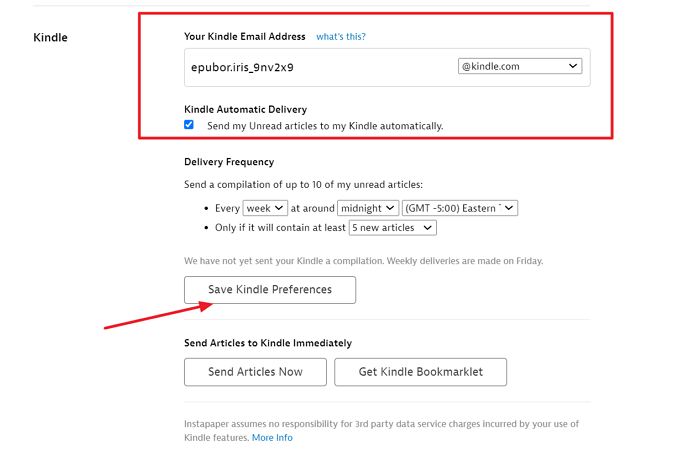

8 Now go to your Amazon account, click the "Preference " tab under "Manage Your Content and Devices". Scroll down to "Personal Document Settings" section and add your Instapaper address on the approved addresses.
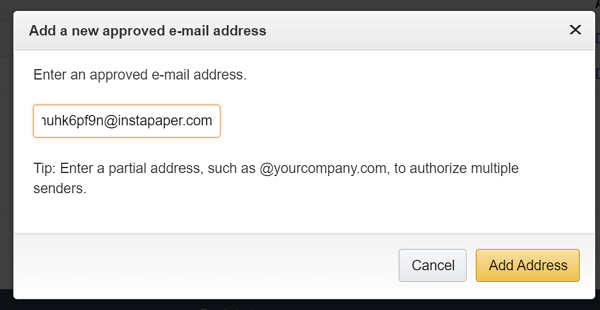
How to find Instapaper email address?
On your Instapaper, click "More">>"How to Save", go to "Email" tab to find your personal Instapaper email address.
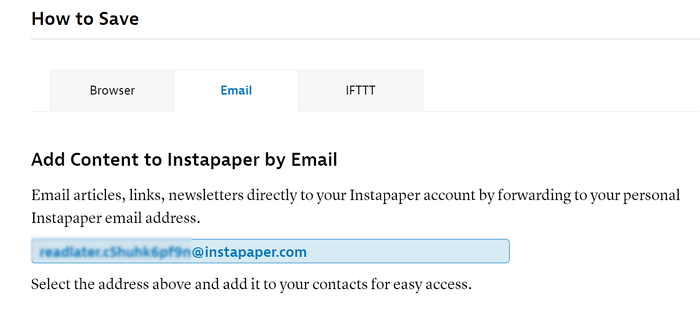
9 Once you've got this set up, any articles you sent to Instapaper will show up on your Kindle next day (or week) according to your settings. To read an article from your Instapaper on your Kindle, you can also simply click the Send to Kindle Bookmarklet. However, this bookmarklet will only work if you subscribe to Instapaper’s $2.99 per month or $29.99 per year Premium service.
2. Pocket to Kindle
Pocket is built-in to Kobo e-readers! These devices connect to your Pocket account and sync your saved articles automatically. But if you are using kindle eReader, you’ll need the third-party service to help you to send Pocket articles to Kindle.
1 Login to your Pocket.
2 Visit Pocket 2 Kindle (P2K). P2K is a service that sends your Pocket list to your Kindle. And click "Get started".

3 You'll be asked that if you would like to authorize this service to send your pocket article to your kindle device. Just click on "Authorize" button.

3 A new window will pop up. Just enter your personal email to the box, not your kindle email address.

4 You'll go to a new page with the plan for this service. You can just choose Basic Plan which is totally free.

5 Now you can set up the the frequency and time for your article delivery.
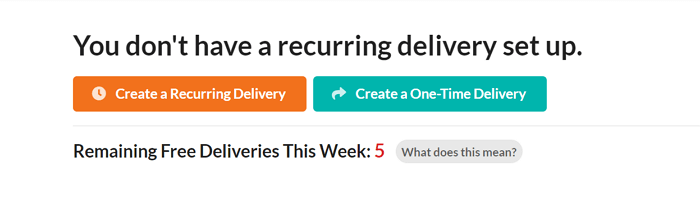
5 Once set up, just click "Start Delivery".

6 Follow the pop up windows to add "Delivery@p2k.co" to your "Approved Personal Documents email list" and add your "Sent-to-Kindle email" address in the box.
Learn how to find your "Sent to kindle email " here.

7You can also check your delivery status.

Once the Pocket article has been delivered successfully, you can read it on your kindle.

Now you can read your web articles on your kindle device.

Iris Yan has been a passionate member of Epubor since 2017. Her mission is to enhance your ebook reading experience by sharing insightful tips and tricks. Join her on a journey towards reading excellence today!