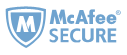Did you ever know that Google Play Books can be uploaded to lots of eBook reading devices? In recent years, PocketBook Reader has introduced over 50 models of ebook readers, and been more and more popular. One of the distinguished features of PocketBook Readers is that they support Adobe DRM EPUB and PDF files. If you are using PocketBook, you can follow this quick guide to learn how to transfer Google Play Books to PocketBook Reader.
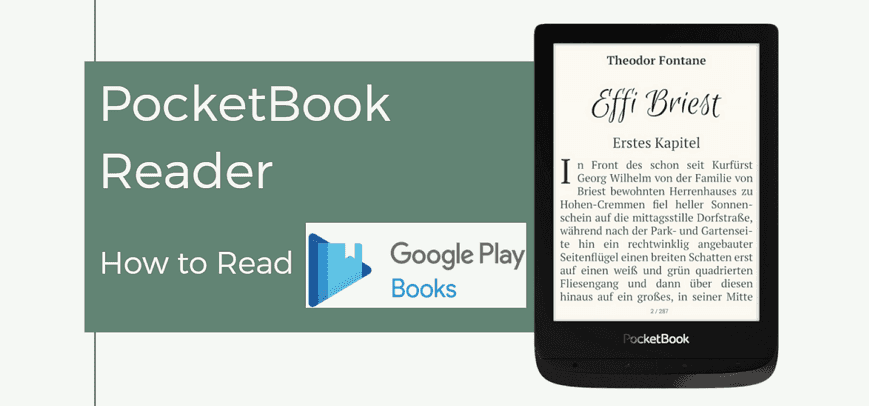
Method 1. Sync Google Play Books to PocketBook Cloud
PocketBook provides all users with 2 GB of free space in the PocketBook Cloud to store their electronic library. The PocketBook Cloud supports all available on PocketBook e-ink reader and PocketBook Reader mobile application book formats, including Google Play Books PDF (Adobe DRM) and EPUB (Adobe DRM) format. Therefore, we can make full use of this free PocketBook Cloud account to help us syn Google Play Books to PocketBook Reader.
Step 1 Download the free PocketBook app on your smartphone/tablet.
PocketBook App for Android Download PocketBook App for iOS Download
Step 2 Sync PocketBook app with your Google Play Books account.
Run the PocketBook app, click the "Settings" icon in the lower right corner and then "All accounts".

Next, you’ll see a Google Books option. Then just click it and enter your Google account as prompted.
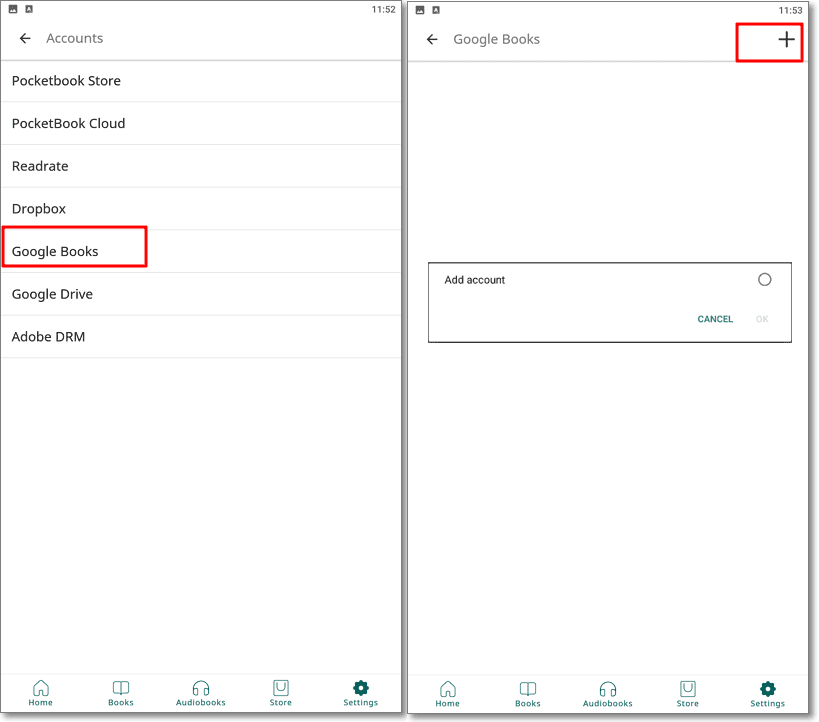
Now you are all connected and ready to sync your Google Books to your Pocketbook Cloud account. If you don't have a Pocketbook Cloud account, create a new one.

Step 3 Sync your PocketBook eReader with your Pocketbook Cloud account. Watch the following video to learn how to use the Pocketbook Cloud account to sync books.
Method 2. Transfer Google Play Books to PocketBook via Adobe Digital Editions
Google Play Books (Adobe DRM) are well supported by PocketBook Reader. You will need to download your Google Play Books to computer and then transfer them to your PocketBook Reader via the Adobe Digital Editions.
Step 1 Download Google Play Books to computer.
Visit your Google Play Books library in a browser. Find "My Books", select a book, click the three-dots button in the corner, and then "Export".

On the pop-up window, you'll be asked to "Export ACSM for EPUB" or "Export ACSM for PDF".
Notice: When you download Google Play Books to your computer, you will get ACSM files. The exported ACSM files must be opened with Adobe Digital Editions.
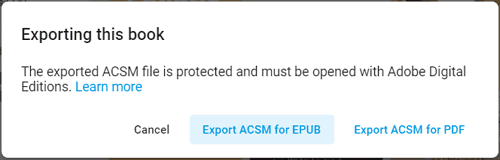
Step 2 Run Adobe Digital Editions and authorize your computer with an Adobe ID by clicking "Help" >> "Authorize Computer". If you don’t have an Adobe ID, click "Create an Adobe ID".
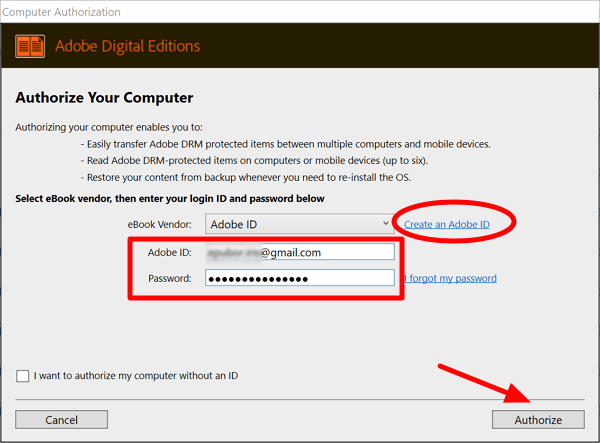
Step 3 Open your Google Play Books (ACSM files) with Adobe Digital Editions. Simply drag the files to add them to the ADE library.
Step 4 Transfer your Google Play Books to PocketBook Reader via Adobe Digital Editions.
Connect your PocketBook Reader to your computer via USB, and then restart the Adobe Digital Editions. After connection, the device appears in the library section. Select your device from the bookshelves list, and then click the gear icon on the right and select “Authorize Device…”. Select Adobe ID with which you want to associate the device and press “Authorize Device”.
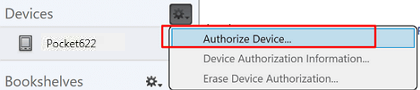
Next, select and drag the Google Play Books in Adobe Digital Editions that you want to transfer to your PocketBook Reader as the below picture demonstrates

Now you can eject your device from the computer, and you are able to read your Google Play Books on your PocketBook Reader. All eBooks that you transferred to your PocketBook Reader via Adobe Digital Editions you can find in the “Digital Editions” folder located in the internal memory of the device or on a memory card, depending on where you transferred books in ADE.
Further Tips: Remove DRM from Google Play Books
The above 2 methods are both working for reading Google Play Books on PocketBook Reader. However, they are too complicated. And the biggest disadvantage is that your Google Play Books are still protected with DRM which means that they are not truly owned by you. Actually, there exists a better method - remove DRM from Google Play Books with Epubor Ultimate. When the DRM is removed, your Google Play Books will be kept as EPUB or PDF format which is compatible by PocketBook Reader, so you just need to transfer the DRM-free Google Play Books to PocketBook.


Michelle loves technology & reading very much. She seeks the methods to enjoy eBooks and audiobooks more freely and wants to share everything new she has got with you.