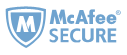Do you find that your Kindle Fire becomes slower after the several months of use? Don’t worry. There are many things that you can do to make your kindle Fire faster, especially for those who are trying to do too many things with their Kindle Fire.
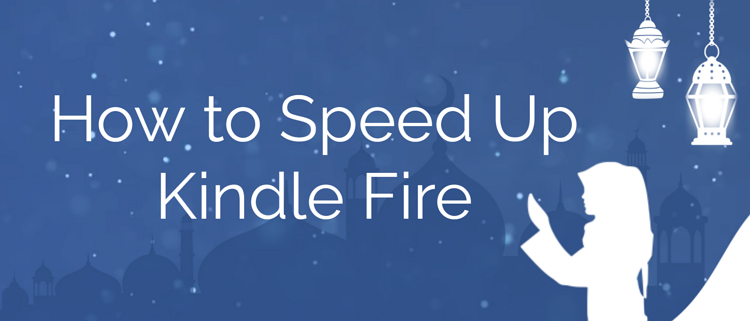
Here are 8 simple things you can do right now to speed up Kindle Fire.
1, Close running apps when you’re not using them
When you find that your Kindle fire runs slower, the first thing you should do is to check whether there are apps running the background. To make your kindle fire faster, close apps once you’ve finished using them instead of leaving them running in the background.
How to close running apps on Kindle fire?
Just tap the 'square' button at the bottom of the screen. Just swipe upwards on each open app to close it.
2, Clear the app caches
After running an app for the first time, various data is stored on your device. This 'cached data' can include images, scripts, files, and other multimedia. The cache partition is the space Android gives to apps to store temporary data. Wiping cach partition will just free up some space that is used for an app to cache some data.
How to clear the app caches?
1, Shutdown your Fire tablet.
2, Then while off press the power and volume up buttons at the same time until you see the recovery screen.
3, On the recovery screen navigate the menu items with the volume up and down buttons and select wipe cache partition.
4, Confirm your choice.
5, The tablet will now go dark then go back to the recovery screen after it clears the cache partition.
6, scroll down to "power down" and select it. Then hold down the power button again to turn your tablet back on.
Some fire tablets doesn’t have “Wipe cache partition” option like the below picture.

1, Swipe down from the top of Kindle fire and select “Setting”>>”Applications”>>”Manage All Applications”.
2, Then tap each app on your Kindle fire and then tap “Clear Cache” in “Cache” section.
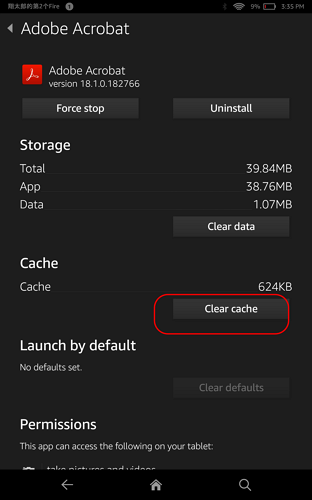
3, Uninstall apps you don’t need (Free up Kindle fire storage)
Out of all the software on your Kindle fire, how many programs do you actually use regularly? Actually, you don’t need to have a bunch of apps on your kindle Fire wasting space. Although you can't delete most of Amazon's pre-installed applications, you can still go through the apps and games you've downloaded to clear out any outdated or unused software.
How to uninstall apps you don’t need?
To do this, just go to your home page and long-press the icon of any app you no longer want, then tap the prompt to "uninstall" that appears.
Another way to remove apps:
1, From the home screen tap Apps and then tap “Device” tap on the next screen.
2, Tap and hold an app icon until you see the menu come up. Tap "Remove" from Device. And then follow the instructions on Kindle fire screen to remove the apps from your Kindle fire.
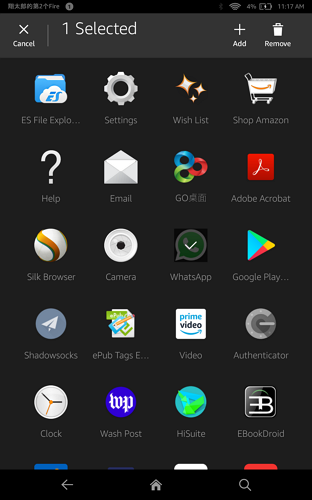
4, Turn off telemetry reporting
Each Amazon fire tablets send data about how you use it back to Amazon. Turning off telemetry reporting might eliminate some services running in the background, which will immediately decrease the performance of your device.
To opt-out from marketing analytics go to “Settings”, then navigate to “Security & Privacy” and tap “Device Usage Data”.
To opt-out from sending App usage data go to your “Settings”, then tap on “Security & Privacy” and finally select “Collect App Usage Data”.
5, Don't install apps to an SD card
It's important to note that SD card speeds don't matter if you're only using them for data storage. However, moving apps to your SD card makes your Fire tablet slower. Running applications directly from an SD card is what will drastically reduce performance.
6, Turn off Alexa
Some people have reported that disabling the Alexa voice assistant can help fix performance issues and battery drain, so if you don't care about Alexa, it's something worth trying.
How to turn off Alexa?
Open the Settings app from the home screen (or swipe down from the top and tap the gear icon), select 'Alexa' from the list, and switch Alexa off. Just keep in mind that, if you regularly use Show Mode on a Fire HD 8 or HD 10, you won't be able to activate it with Alexa disabled.
7, Turn off notification
All major platforms like iOS, Windows, Android and Fire OS support push notifications for their own services. To turn off or disable push notifications on Kindle Fire tablet, please follow the below steps.
1, Swipe down from the top of the screen.
2, Tap "More" > Applications > "Notification Settings".
3, Turn notifications on/off for your app.
8, Use the Amazon Silk Browser Alternatives
Many kindle users also complain that the Amazon Silk browser is very slow. If you have experienced the slowness of Amazon Silk browser, here are 5 best alternatives for you to pick.

Iris Yan has been a passionate member of Epubor since 2017. Her mission is to enhance your ebook reading experience by sharing insightful tips and tricks. Join her on a journey towards reading excellence today!