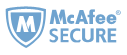While the reMarkable features a high-resolution display with a paper-like texture, providing users with a natural writing and drawing experience using the stylus, more and more ebook lovers are choosing the reMarkable tablet as their note-taking device. Actually, you may get reading resources from different places, but how to send files to the reMarkable tablet? Especially, PDF and ePub files, which are the most commonly used ebook formats and are also well-supported by the reMarkable.
Whether you're an avid reader, a professional constantly handling digital documents, or a student managing study materials, sending PDF files to your reMarkable tablet opens up a world of possibilities. This post provides different methods that you can take to effortlessly transfer or send PDF files to your reMarkable tablet. Read on to discover how to make the most of this innovative feature and elevate your reMarkable experience to new heights.
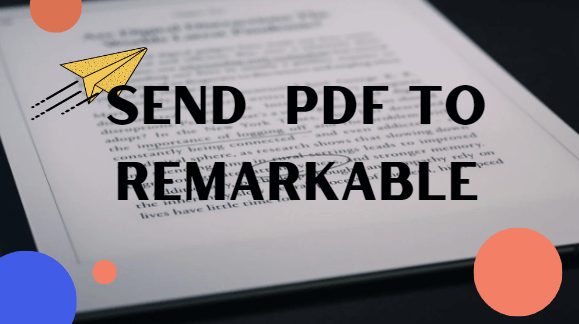
Before sending pdf to remarkable, we should know clearly that the reMarkale supported format are PDF, EPUB, JPG, and PNG.
Note: Since many pdfs and epubs are protected by drm( if you purchased these pdf or epub books from ebook vendors like Kindle, kobo, google play etc.), you should remove drm from ebooks first. Then follow the methods below to transfer your pdf/epub to reMarkable tablet.
1. Send PDF to reMarkable via the reMarkable App
Transfer pdf to reMarkable via reMarkable Mobile App on Windows/Mac
1 Download and install reMarkable desktop app for Windows or Mac.
Go to my.remarkable.com and log in. Click Devices and apps in the menu in the upper-left corner, then click "Desktop app", finally choose "Download the desktop app for windows" or "Download on the Mac App Store" according to your own operation system.
Now open the app and click "Log in". This will open a browser window where you can get a verification code to pair the app with your account. Enter the code in your desktop app and click "Pair the app". The desktop app is now set up.
2 Transfer PDF to reMarkable tablet via reMarkable App.
After setting up the reMarkable desktop application, click "Import" button in the top right corner. Then navigate to folder stored the PDF or epub file you want to transfered, click "Open" to upload it.
Now your PDF file has been uploaded successfully. it will sync to your reMarkable automatically if you are have the internet access.
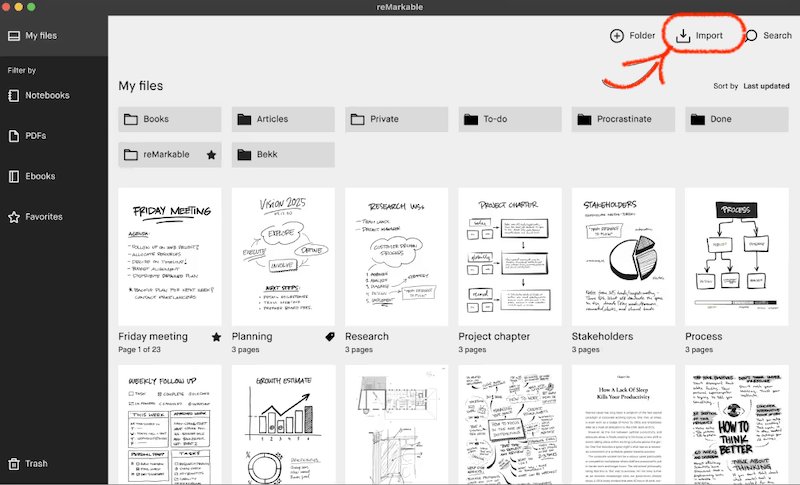
Tips: Pro tip: drag and drop pdf to reMarkable
You can simply drag a file in the reMarkable desktop App window, and the file will be added to your reMarkable automatically.
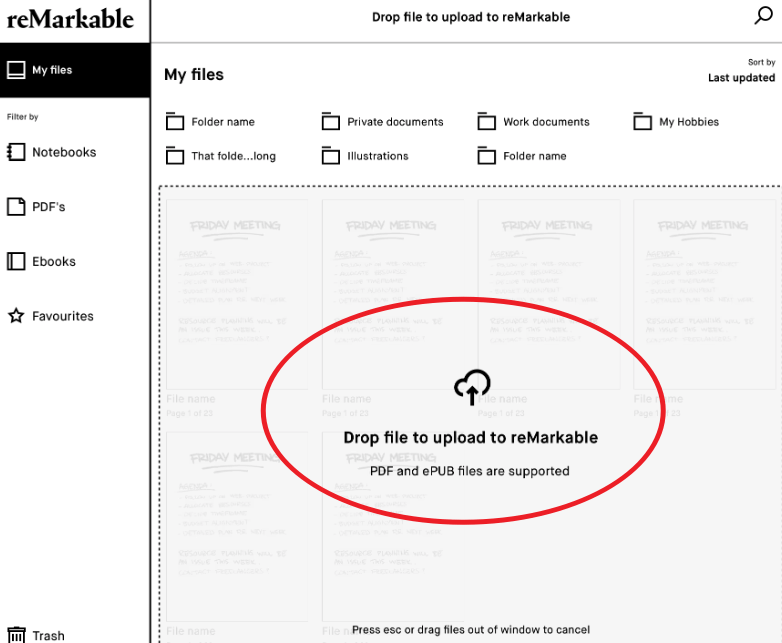
Transfer pdf to reMarkable via reMarkable desktop App on Android/iOS
What should I do if my PDF is on my mobile device? Can I transfer the PDF from my mobile to my reMarkable? Absolutely. The reMarkable app ensures that you can easily import files to your reMarkable tablet. Below is the step-by-step guide.
1 Download The reMarkable App from the the Apple App Store or Google Play store.

3 Set the reMarkable Mobile App.
Launch the application and sign in to receive a one-time verification code. You will be directed to a window where you can log in to your reMarkable account. Input the verification code within your mobile app and select "Pair the app."
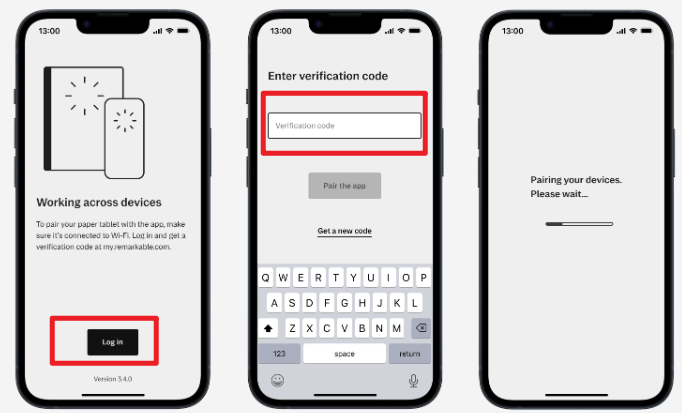
3 Import files to reMarkable.
How to import pdf or epub to reMarkable on iPhone? Just simply open the pdf or epub file, tap "Export" icon and then choose "reMarkable". All done.

How to import pdf or epub to reMarkable on Android phone? Just tap the "Import" in the menu, and choose from your PDFs or Epubs, then tap 'Accept' to agree to give the App access to your files.
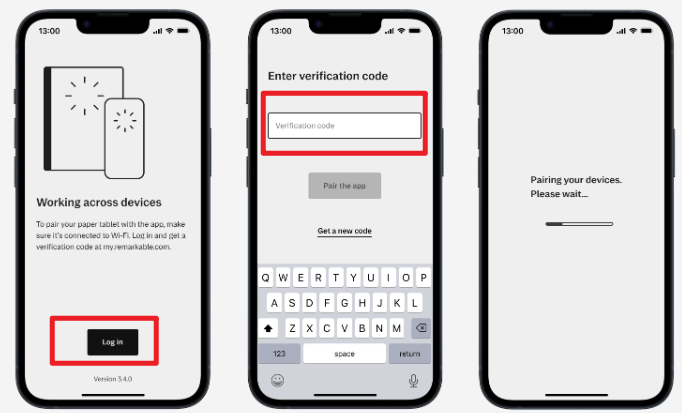
2. Send PDF to reMarkable via the reMarkable Cloud Service
I know some of you don't want to install the reMarkable app on your devices, right? Can I still transfer PDFs to my reMarkable? Don't worry. You can import PDFs to reMarkable via the browser at my.remarkable.com if you cannot access the reMarkable app. Follow the steps below to add PDFs or ePubs to your reMarkable.
1 login to my.remarkable.com with your reMarkable account information.
I guess most of you have already set up your reMarkable account, if you still have not set up your reMarkable account yet, please create one.
2 Import files to reMarkable via browser.
Drag and drop the file you want to send to your reMarkable, or click "Import" to find and select the content you’d like to import to your device. Or click Browse files to select your document.
The content you’ve uploaded will appear in My files on your reMarkable.
Note: When using the web browser to transfer files to reMarkable, the supported uploaded file formats should be (up to 100 MB in size): PDF, EPUB, JPG, PNG.

3. Send PDF to reMarkable via USB Cable
In addition to the above-mentioned method, you can also "Send PDF to reMarkable tablet via USB." If you lose access to the internet or cannot install the reMarkable app on your device, simply try out this method. It is super easy.
1 Connect your reMarkable with a USB cable to your computer. Then tap “Settings”>>”Storage”.
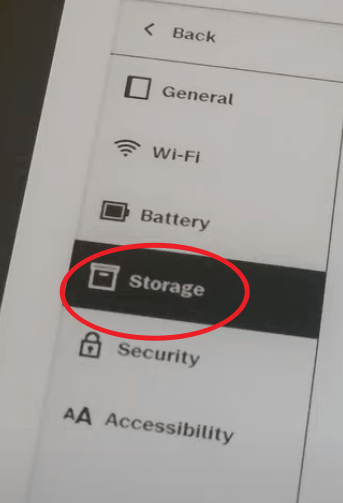
Important:Ensure that your reMarkable is connected using the USB cable before activating the USB web interface.
Then select “ Enable usb web interface”.
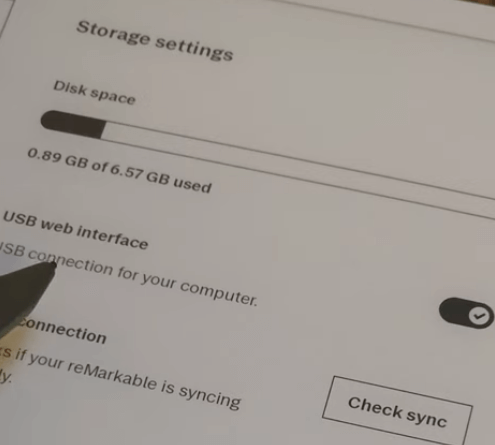
2 Open a browser window on your computer and enter the address 10.11.99.1. This will display a window containing the content on your device, allowing you to transfer files by dragging and dropping them into the window. There is no requirement to be connected to Wi-Fi or the cloud to utilize this functionality.

This is how to transfer pdf or epub to reMarkable via USB.
4. Send PDF to reMarkable via eMail
I wish I could email the files or text to remarkable directly just like “send to kindle”.
But it seems that the reMarkable is lack of this feature. Officially, there is no way to email files or documents to reMarkable. Actually, email to reMarkable is much more convenient if you would like to receive a document on the remarkable from somebody else. The great news is that some volunteers have developed different ways to send pdf to reMarkable. In the following part, I will introduce the trick of sending pdf to reMarkable via email--ReMailable. This is a free, kindle-style app that allows you to send pdf or epub to your reMarkable via Email.
1 Please follow the setup on GitHub.
2 Upon completing the setup, you can send a PDF to remailable@getneutrality.org from the specified email address, and it will seamlessly appear on your reMarkable Tablet.
Now that you've transferred your files to your reMarkable tablet, just choose the method that best suits your preferences to add PDFs to your reMarkable.
FAQs on Sending PDF to reMarkable
 Frequently Asked Questions on sending pdf to reMarkable Tablet
Frequently Asked Questions on sending pdf to reMarkable TabletQ: Can I email a file to reMarkable?
A: This is no official method to email pdfs or epubs to reMarkable tablet. With some tricks, you can also email a file to your reMarkable.
Q: Can I transfer pdf to reMarkable from Google Drive or Dropbox?
A: Yes, the reMarkable integrates seamlessly with Google Drive, OneDrive, and Dropbox. Once you've linked these accounts to your reMarkable, you can easily copy compatible files (PDFs, ePUBs) from the selected service to your device. For a detailed guide on how to integrate online storage with your reMarkable and send PDFs from these services to your reMarkable, please refer to the integration guide on reMarkable and Google Drive, OneDrive & Dropbox.
Q: Can I read Word or Powerpoint in Remarkable?
A: reMarkable 1 and 2 are compatible with PDF, EPUB, JPG, and PNG files. If you want to read Word or PPT with reMarkable, just send Word or PPT to your remarkable. Documents you send from Word or PowerPoint will be saved as PDFs on your reMarkable tablet. You can read Word and Powerpoint on reMarkable add-ins.
Q: Unable to Import any PDFs/EPUBs to Remarkable2. I try turning on the "USB Web Interface" option, but it will not let me toggle it on. How to fix it?
A: The USB web interface toggle is only accessible when the USB cable is suitable for transfers. The RM2 is particularly selective about this., and even with its own cable, the toggle may be available when plugged in one direction but not the other. If you are unable to activate the toggle, try using a different USB cable.
Q: Have issues on sending large PDFs to the Remarkable.
A: If you encounter difficulties sending large PDF files to your reMarkable, here are some tricks you can follow:
1. Ensure that your reMarkable has enough space;
2. Consider splitting your PDF files into smaller parts;
3. Upload your large file to Google Drive (ensure your account is active under integrations first, obviously) and then import the large file.

Iris Yan has been a passionate member of Epubor since 2017. Her mission is to enhance your ebook reading experience by sharing insightful tips and tricks. Join her on a journey towards reading excellence today!