
Send to Kindle is a free service to send files to Kindle device and Kindle reading apps in wireless mode. You can reserve your favorite webpages and important documents on your Kindle, cellphone and tablet quickly, no need to connect it to PC with USB cable, just via WIFI. In this article, you will learn how to send content to Kindle in two methods: from your browser and from your PC.
1. Send to Kindle from your browser
You must always find some interesting web content and can't wait to store them up. Now with Send to Kindle service, you can convert the webpages to PDF files and transfer them to your Kindle wirelessly. The Firefox and Google Chrome both have extensions to do this job. Let's take Firefox for example.
Step1 : Add Send to Kindle extension to your Firefox
Click here choose send to kindle according to your browser. If you use Google Chrome, please click here to get extension.

There will be a tiny icon on the top right of your Firefox window after you install the extension. You can click it to activate Send to Kindle service.
![]()
Step2 : Send web content to Kindle
Click the Send to Kindle icon and there are some options.

Send to Kindle: Send content in one step.
Preview & Send: Preview before sending.
Send Selected Text: Send the text content you selected.
Before sending, you should register an Amazon account. Click "Settings" to set options. You can choose delivering mode and which device to deliver to. If you want to change account, click log out and register with a new Amazon account.
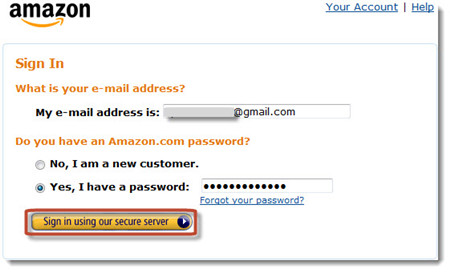
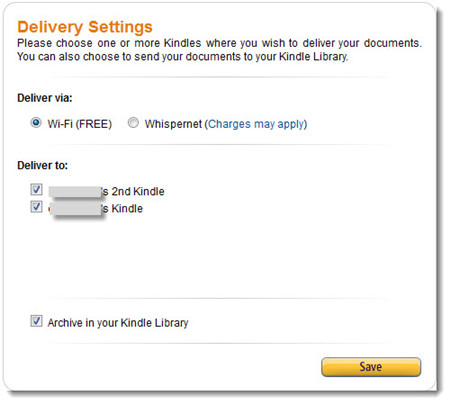

Now you can send any webpage to Kindle. You can choose "Send to Kindle" to send content in one step. But I suggest you choose "Preview and send" as you can preview the converted PDF and adjust the font size, margin and some other options.

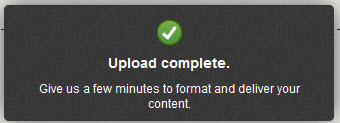
Click "Send" and the PDF file will send to your Kindle (Make sure your Kindle has connected to WIFI). You may need to wait for a while to receive the PDF file. That depends on the file size and network connection. You can find the sent PDF files at "Docs" category on your Kindle device.
2. Send to Kindle from your PC
You can send documents on your PC to Kindle device with the Send to Kindle service. It only supports some mainstream formats such as DOC, DOCX, TXT, PDF, JPG, PNG etc.
Step 1 : Install Send to Kindle on your PC
Click here to download Send to Kindle. Install it on your PC. For Mac version, please click here.
Step2 : Send document to Kindle
Right click the document you want to send. Choose the option "Send to Kindle" (You can only see this option when you install Send to Kindle on PC).
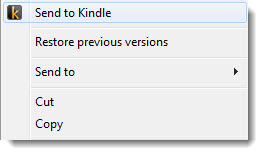
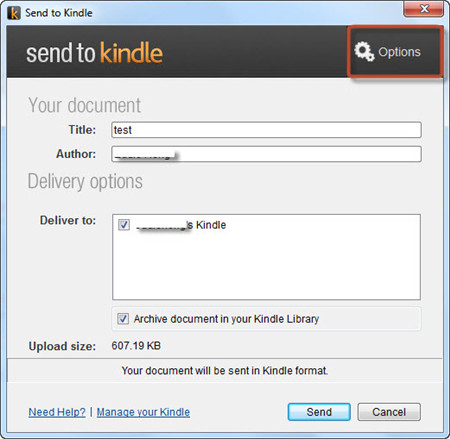
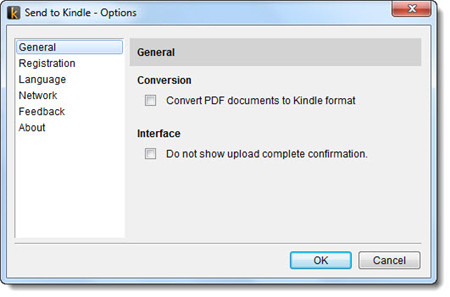
Click "Send" and the document will be uploaded. You will receive it after a while. The document will be found at "Docs" category.



Jonny Greenwood joined Epubor since 2011, loves everything about eBooks and eReaders. He seeks the methods to read eBooks more freely and wants to share all he has got with you.






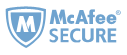
The simplest way to send to kindle is to install the send-to-kindle program from amazon (the makers of kindles) amazon.com/sendtokindle/pc
Then you can right-click any file and select Send To > Kindle, and you are done.