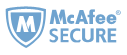Today, a growing number of people love reading magazines online. Pocketmags is a popular digital magazine platform that provides a subscription digital magazine service. Magazine lovers can read a wide variety of magazines covering their favorite topics on its website or within the Pocketmags mobile app. However, it seems not easy to download magazines from Pocketmags to a local drive. If you're looking for some clever tips and tricks to download Pocketmags magazines offline to access content anytime, anywhere, let’s dive in!
Download Pocketmags magazines via a browser
You can read every digital edition you purchased from Pockemags in a web browser. Is it possible to download them to local PDF files? The answer is yes.
1 To download a Pocketmags magazine as a PDF from your browser, just go to your Library and open a book you would like to download.

2 Click the “Download” button from the tool bar to download the issue if the title is available for download.

3 For some titles you purchased individually, you’re not be able to find the “Download” button, but you can access the "Print" option within the reader, then select the limited pages and download them to PDF files.

4 For the titles from Pocketmags Plus+ catalogue, you’re only allowed to select 2 pages to download.

Limitation: As you can see, this way has several constraints that need to be considered. You cannot download an entire Pocketmags issue as a single PDF, only specific page selections.
Download magazines via Pocketmags for Android/iOS app
Pocketmags provides mobile apps for iOS and Android devices. Once an issue has been downloaded, you can read it with or without an Internet. Here are the download steps within Pocketmags app.
1 Install and launch Pocketmags app on your iOS or Android mobile devices.
2 Go to “My Library”, click the “three dots” and select the “Download” option. After the issue has been downloaded, the “Cloud” icon will appear next to the title.

3 If you want to download the issues from “Plus+” catalogue, simply click the book cover to open it, and the book will be automatically downloaded after you open the book.
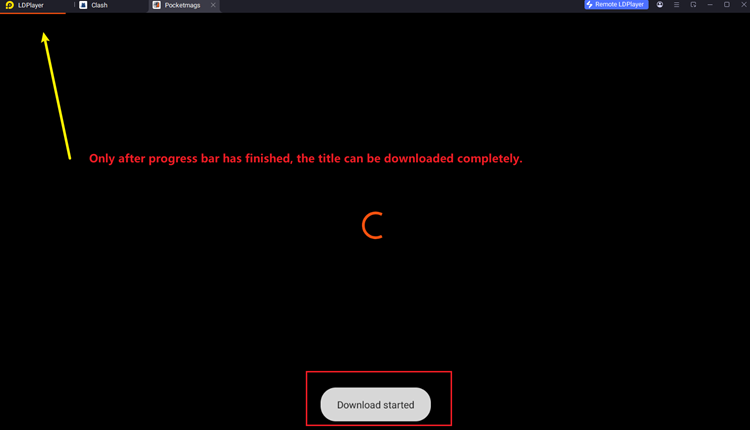
Download Pocketmags magazines locally to Windows/Mac computer
If you want to back up your Pocketmags magazines forever on PC/Mac, it is very easy to download the Pocketmags issues in the Android emulator and convert them to local PDF files with Epubor Pocketmags Converter. It is a useful tool to help you download the magazines from the Pocketmags and convert them to local PDF files on your local computer. Simply follow the steps below to get this software to work.
Step 1: Download the magazines with the help of Android emulator
Unfortunately, the Pocketmags does not provide any desktop applications. To use the Pocketmags app on PC/Mac as if you were on the mobile devices, you need to install an Android emulator and Pocketmags for Android APK. Just follow the detailed steps to set up Android emulator and run Pocketmags app on your PC/Mac, so you can download the Pocketmags magazines using the Android emulator.
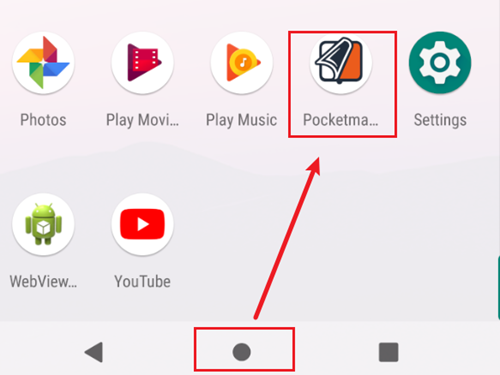
Step 2: Convert Pocketmags magazines to PDF with Epubor Pocketmags Converter
Launch Epubor Pocketmags Converter, and click the "Refresh" button. All downloaded Pocketmags books in the Android emulator will be automatically synchronized to Epubor program.

Next, click "Start Conversion" button, the DRM removal process will begin, and the Pocketmags magazines will be converted to PDF format. And you can open the output folder to find the DRM-free PDF files.
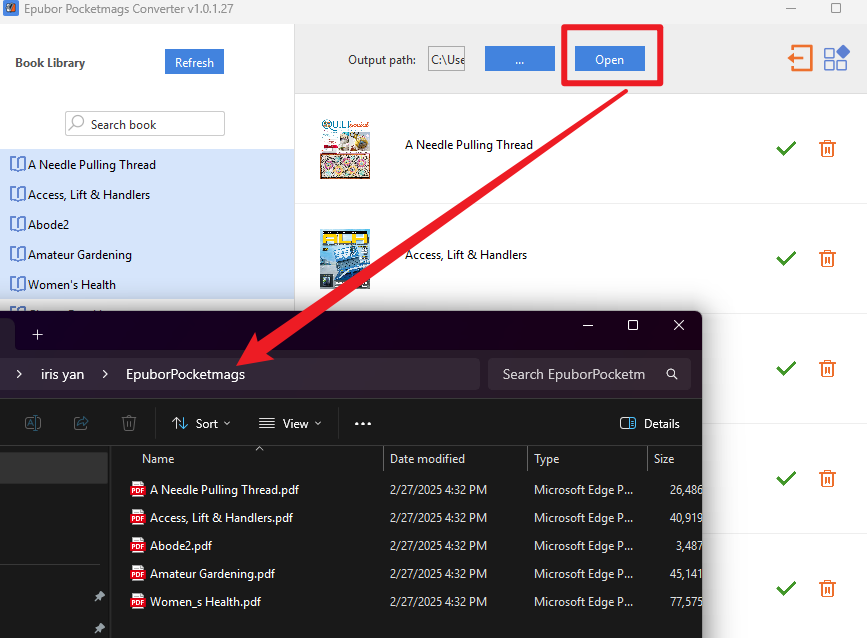
FAQ about downloading Pocketmgas magazines
 Frequently Asked Questions
Frequently Asked QuestionsQ: Where are downloaded issues stored on mobile device?
A: Normally, you need to launch the Pocketmags app and find the downloaded magazines from the "Downloaded" section. However, you're not able to locate the actual downloaded book files since all the files are encrypted by DRM protection.

Q: Can I directly transfer the downloaded Pocketmags magazines to my computer?
The downloaded issues can only be read within the Pocketmags website or apps. You're not allowed to access the downloaded content, let alone transfer it to a hard drive or back up to a cloud storage.
Q: Will my Plus+ downloads disappear if my subscription expires?
Yes, of course. In addition, Plus+ downloads will auto-delete if they have not been read for a certain amount of time (default 90 days).
Conclusion
You must know how to download Pocketmags magazines on different devices. Anyway, the best way to back up your favorite magazines is using Epubor Pocketmags Converter to download and convert your favorite magazines to local PDF files on your computer for offline reading anytime. Let's give it a try now!

Nancy Hello, my name is Nancy! I’ve been always a book enthusiast, and I love reading very much. As an editor for Epubor, I’m glad to share all my favorite books, audiobooks, and tips to read E-books all I know.