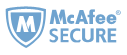If you are a Kindle user, you may have heard about text to speech, also known as TTS. It can convert text to audio so that we can "listen" to books, no need to read them. Your eyes no longer get tired, and what's more important is that it's very useful for blind man. I like this feature very much but it's a pity that the new Kindle series don't have the TTS function. So are there any ways to convert text to speech? I believe many people have this demand. So I spend some times on finding out the solutions. In this article, I'll introduce two ways to convert text to speech.
Notes: If you have an Android device, you can read this article—Best 8 Text to Speech Apps for Android. These apps could read to you all the ebooks, web pages and documents on your smartphones. I strongly suggest that every Android user keep one in handy.
1. Convert text to speech online
There are some websites provide text to speech online service. I choose ZAMZAR for example as it has a high converting quality.
Step1 : Add file
Click "Choose Files" to add file on your PC. ZAMZAR supports many kinds of formats. But you'd better make sure the files are non-DRM. You can also choose more files each time.

Step2 : Set output format and email
Set the output format as "MP3" and fill in your email address. ZAMZAR will email you when conversion finishes. Then click "Convert" to upload you file.

Step3 : Download audio file
The conversion will start as long as the uploading finishes. You'll receive an email when conversion completes. Check the download link in email and then click "Download Now" to get your audio file.

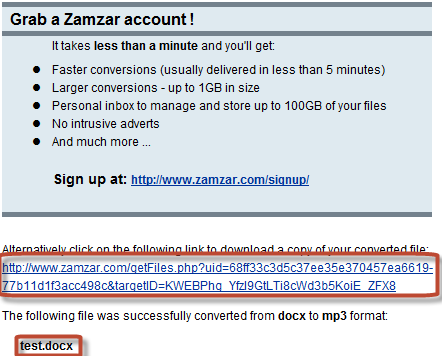

You can also convert text to speech at thie site:vozMe
2. Convert text to speech with TTSReader
TTSReader is a simple and free software. You can convert plain txt file into MP3 or WAV files. But it doesn't support any other formats. So if you want to convert your e-book to audio book, use Calibre to convert them to txt files first. Click here for full guide with Calibre.
Step1 : Download and install TTSReader
You can get TTSReader here.
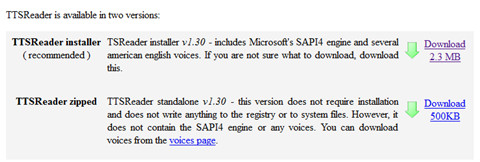
Comic website
Step2 : Add file and set option
Click "File" to add new txt file. Click "Tools"- "Read to MP3". Set options like the picture below shows. Click "Start" to convert. And you'll get the audio files later.
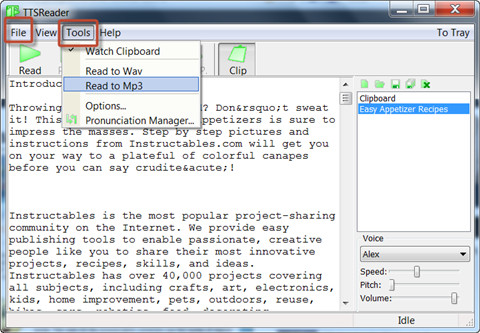

It must point out that the converted audio files which TTSReader generate don't have good quality, even worse than ZAMZAR. If you want a high quality text to speech, I suggest you try some priced software like Natural Reader. For more information, please view this article: Best Text to Speech software.

Jonny Greenwood joined Epubor since 2011, loves everything about eBooks and eReaders. He seeks the methods to read eBooks more freely and wants to share all he has got with you.