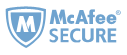Apart from EPUB and Kindle books, we also read eReader PDB (Palm Database) books at times. Although eReader has released reading apps for different platforms (Android, Symbian S60/S80, BlackBerry OS, PocketPC, Windows Mobile Smartphone, Window, Linux, Mac and OQO), PDB format is not as convenient as PDF or EPUB. This guide will tell you how to convert PDB to PDF.
To convert PDB files to PDF, you need to first make sure the books are unprotected (DRM-free). Step 1 enables users to remove DRM from PDB books and step 2 enables users to convert PDB to PDF free with Calibre. If the books are not encrypted, simply follow step 2 to do the PDB-to-PDF conversion.
Check whether your PDB books are protected or not.
Step 1: Remove DRM from PDB books
If your eReader PDB books are DRM protected, you can't directly convert them to another format. In this case, you can use Epubor DRM Removal to remove DRM from PDB books.
Download Epubor DRM Removal:
1 Launch Epubor DRM Removal.
2 Click “Setup” -> "eReader", input your eReader billing name and the last 8-digit Credit Card No. Make sure the input info is correct, or the decryption might fail.
3 Drag your PDB books to Epubor DRM Removal and click "Remove DRM".
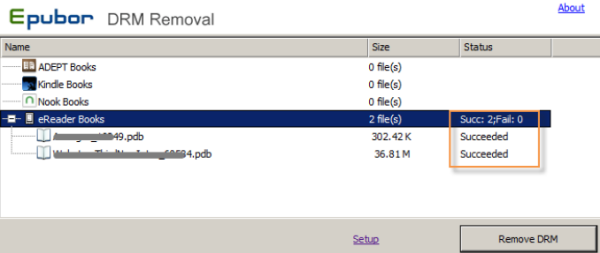
You will find the status field shows "Suceeded" in minutes. Right-click an item, select "Explore the output file" to get the decrypted books. Note that the decrypted PDB books will become PMLZ format.
Step 2: Convert PDB to PDF
In this step, we will use Calibre to convert PDB to PDF free. If you don't know whether your books are protected or not, simply follow steps below to convert PDB to PDF on your PC or Mac. There will be a warning if any secure book is detected.
2 Launch Calibre. Drag the unprotected PDB files (or PMLZ files) to Calibre. Click to select the books you are to convert.
3 Click the "Convert books " button and set the output format to "PDF". Click "OK" to convert.

If the following DRM warning pops during the conversion, that book will be protected. (strip DRM from PDB books)

When the status zone shows "Jobs:0" in the lower-right corner, the conversion is done. Click "PDF" link (next to "Formats") on the right side to preview the converted PDF book, or click "Click to open" link (next to "Path") to get the converted files.

You can also change the output formats to "EPUB" or "MOBI" to convert PDB to EPUB or MOBI

Ada Wang works for Epubor and writes articles for a collection of blogs such as ebookconverter.blogspot.com.