
If you often study from PDF files, it is easy to highlight some important part of text from PDF. You may want to extract the highlights from the pdf that you have been reading and do a fast recap of important concept before the exam.
Actually extracting highlighted text from pdf files can actually be useful for a lot of things, including writing, instructions, departmentalization, segmentations, and can help groups focus on what is important on a long document.
There are different ways to extracting highlighted text, but here I will introduce the most effective pdf highlight extractors free and paid one so that you can pick up the one fit you the best.
Extract highlight from pdf online
There are many online PDF highlight extractors out there. After testing, I found many of them are not working actually.
PDF Extract Tool (pdf-online.com)--Even it claims that it can successfully export pdf highlights, but finally nothing useful highlighted text appears. It only points that which page contains the highlighted content. And that’s all.

Free online PDF Extractor (extractpdf.com)— You can extract Images, Text or Fonts from a PDF File with this free online pdf extractor. However, you will never get a file with only the highlighted text. It is useless for you.
Anyway, there is still one online tool can help you extract pdf highlighted test easily, and that is SUMNOTES. Follow the below steps to export pdf highlights with SUMNOTES easily.
Online PDF Highlight Extractor SUMNOTES
1 go to Sumnotes via your web browser, and click “Import” to load pdf file from your computer or Google Drive.
2 Once loaded, click “View annotations” icon to display all your annotations.

You may request to create an account during this process, just create one to enjoy more features.

3 Click the way you want to download your PDF highlights. It allows you to click to clipboar, download as .txt, .doc, .xls, or even sent to your mail box or evernotes.
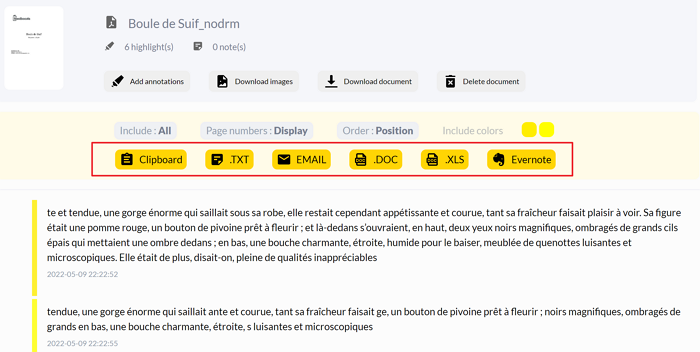
It is easy to get your pdf highlighted text downloaded to your computer.
- Free online tool.
- No installation necessary.
- Allows you to load annotations from Amazon kindle and Instapaper.
- The free version is limited to 50 annotations. To access unlimited number of annotations, Pro version is required.
- Registration is requested.
Extract highlighted text from pdf on Windows/Mac
The online pdf extractor is easy to use, but it is not real free tool. If you have many pdf files with a large number of highlights to export, online pdf highlights extractor is not a good choice. I know some free tools for Windows and Mac that can help you export highlighted text from pdf effectively.
Tool 1 PDF Highlights Extractor
This tool is totally free but still working in 2022. It is an open-source pdf highlighted text extractor. So if you are looking for something free, try this one.
1 Download and install PDF Highlight Extractor. You will get a pdfhex.jar file.
To use this software, you need to install the Java. You should use Java to execute this software.
2 Right click pdfhex.jar file and open with Java.

3 Search and load your PDF files and then click on “Extract” to show all your pdf highlights.

Finally, choose “Excel” or “Text” as the output format. And you will get your pdf highlighted text now as below.

- It is a free software.
- No registration requirement.
- If your pdf content is not in English, the extracted highlights may contain digital gibberish.
Tool 2 DyAnnotationExtractor
DyAnnotation Extractor is another free PDF highlights and comments extractor. Different from other software, it doesn’t have interface. It is a command-line software. However, if you follow my steps, you can still get your pdf highlights exported.
1 Download DyAnnotationExtractor to your computer. Please download this file DyAnnotationExtractor-1.4-dist.zip and unzip it.

2 Put the pdf file in the same folder where you extracted this software.
3 Open Command Prompt window in the folder that you extracted this software. To do this, just click the address bar to select the current path, enter CMD, and press Enter.

4 When CMD window is opened, drag DyAnnotationExtractor.bat file to it and then input command including the path of input PDF, output command, and name of output file along with ‘.txt’ extension. Then click enter and wait a few seconds, you will get the txt file with all your pdf highlights.
See the commnad line in the following box.
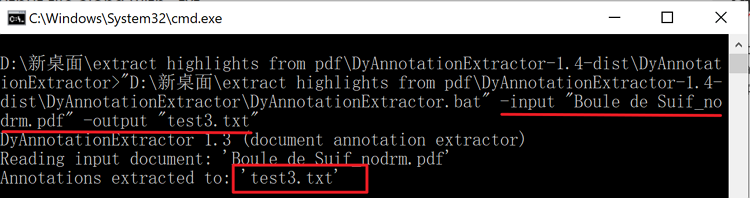
Check your exported pdf highlights now.

- No need to install any software.
- It is completely free.
- The exported content is very good, not unrecognizable code.
- It has no interface, you should use command line.
Tool 3 Foxit PDF Reader
Foxit PDF Reader is one of the best pdf reader that allows you to view, annotate, fill form, sign pdf and even export pdf highlights. So if you are looking for a multiple-featured pdf reader, Foxit PDF Reader is definitely a good choice.
It is easy to export PDF highlights and even comments with it. Learn how to do it now.
1 Download and install Foxit PDF Reader.
2 Launch Foxit PDF Reader and then open the pdf file with it. Then click “Comment”, and find export icon. Click the down-arrow besides it to show more options. Choose “Highlighted Text” to export all your pdf highlighted text.

3 Your PDF highlights will be exported as .csv format.

You can open it with Microsoft Excel to check the details.

- It is easy to use.
- More than exporting highlights and comments, you can also read, annotate and sign with this software.
-
It is a paid software with free trial version.
So now can you decide which pdf highlight extractor to choose? Just leave your comment to let us know.
Pro tip: If you want to learn how to copy text from PDF files, check out the most comprehensive guide: 4 Ways to Copy Text from PDF.

Iris Yan has been a passionate member of Epubor since 2017. Her mission is to enhance your ebook reading experience by sharing insightful tips and tricks. Join her on a journey towards reading excellence today!






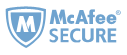
The 2nd Tool worked for me!!
Thank you so much!
^^
Tool 3, using Foxit PDF Reader, worked perfectly!
Thank you very much!
Wish you the best!