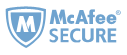Amazon just sent out emails informing users that they will drop support for the older MOBI format starting from August 2022. However, they add EPUB as one of their new compatible format, which means that users now can easily send ebooks acquired both from Amazon and outside of Amazon to their Kindle your Kindle library using your Send to Kindle email address. We have to say that Amazon adding support for ePub is a smart move. Next, let's learn more about sending documents to your Kindle library easily.

Learn More About Sending Files to Your Kindle Library
Kindle library allows you to send files to supported Kindle devices or apps registered to your Amazon account from an authorized email address or the Send to Kindle application.
1. Compatible File Formats by Your Kindle Library
Right now your Kindle library supports the following file types:
- MOB I (.AZW, .MOBI) (no longer supports the most up-to-date Kindle features)
- EPUB (.EPUB)
- PDF (.PDF)
- Microsoft Word (.DOC, .DOCX)
- HTML (.HTML, .HTM)
- RTF (.RTF)
- Text (.TXT)
- JPEG (.JPEG, .JPG)
- GIF (.GIF)
- PNG (.PNG)
- BMP (.BMP)
2. Best Two Ways to Send Files to Kindle Library
1. EMail files as an email attachment to your Send-to-Kindle e-mail address
You can only send documents as an attachment to your Kindle library from e-mail address that you added to your Approved Personal Document E-mail List. And all file types supported by Kindle library can be sent to Kindle this way. Here's the step-by-step guide to help you send to Kindle by E-mail.

2. Send files to your Kindle library using the Send to Kindle application
1. Beginning in late 2022, Send to Kindle applications will support EPUB format. Right now Send to Kindle apps support following file: .DOC, .DOCX, .PDF, .TXT, .JPG, .JPEG, .PNG, .BMP, .GIF, .RTF, .HTML, .HTM, MOBI (.AZW, .MOBI) (no longer supports the most up-to-date Kindle features)
2. You can download send to Kindle app here.
When you download and install Send to Kindle for PC or Mac, Kindle will appear when you right-click on a file and select Send to. So you can send multiple documents to Kindle without opening them, simply select documents and choose Kindle from the right-click sub-menu. It has never been easier to send your personal files to Kindle.
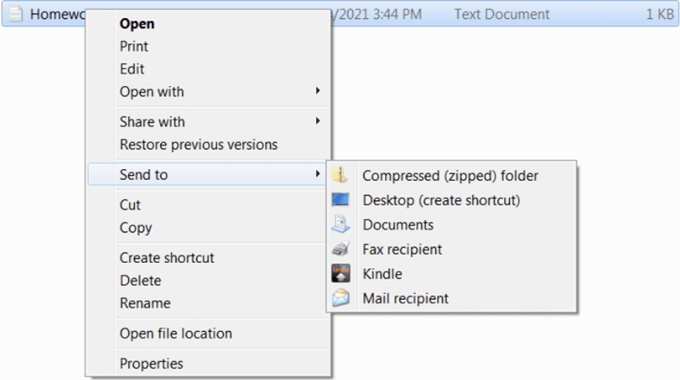
Ways to Convert eBooks to EPUB
Though all of the modern Kindle e-readers will support the most popular ebook format in the world - EPUB, it’s important to note the EPUB files have to be DRM-free.
If you have purchased DRMed ebooks from Google Play/Kobo/Nook, which mainly use EPUB and PDF as their book formats, you can follow this step-by-step guide to get rid of DRM protection.

If you have DRM-free ebooks but they are not in EPUB format, you can also use Epubor Ultimate to convert your files to EPUB easily. Just download and install Epubor Ultimate on your computer, then launch it and drag and drop your DRM free files to the software, next, choose EPUB as the output format and hit the convert button to start the conversion. When the conversion complete, you can find your EPUB files by clicking the book folder icon on the lower right corner of the software.

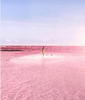
Amy Lopez crafts informative articles on eBooks and eReaders, uncovering optimal methods to enhance your eBook reading experience, and eagerly shares her findings with you.